Adding picons (program icons) on Enigma2 can elevate your IPTV experience, making it more visually engaging and user-friendly. This guide walks you through each step to add picons effectively, from selecting the right files to troubleshooting any issues.
Buy 1 Year IPTV Subscription Now
What Are Picons, and Why Use Them on Enigma2?
Picons are small icons representing each channel, often including the logo, making navigation easier and more intuitive. Using picons on Enigma2 helps you:
- Enhance Visual Appeal: Icons make browsing channels faster and more engaging.
- Identify Channels Quickly: Channel logos help users find their preferred channels without reading text.
- Customize Your Interface: Adding picons gives a personalized touch to the Enigma2 interface.
Requirements for Adding Picons
To successfully add picons, you’ll need the following:
- Enigma2-compatible device: Ensure your set-top box supports Enigma2.
- Picons Files: You can download picons packs online that match your channel list.
- USB Drive or FTP Software: A USB drive is an easy way to transfer files, or you can use FTP software for a direct upload to your device.
Step-by-Step Guide to Adding Picons on Enigma2
Step 1: Download the Right Picons Pack
- Search online for Enigma2 picons to find a pack that matches your region and channel list.
- Download the pack, which should come as a .zip or .tar.gz file.
- Extract the contents to view the individual icon files, usually in PNG format.Top IPTV service
Step 2: Choose the Correct Storage Location
Enigma2 allows picons to be stored in different locations, such as:
- USB Drive: An external USB device, usually
/media/usb/picon. - Internal Storage: On some Enigma2 devices, picons can be stored directly in internal memory, usually in
/usr/share/enigma2/picon.
It’s recommended to use a USB drive if you have limited internal storage.
Step 3: Transfer Picons to the Enigma2 Device
Option 1: Using a USB Drive
- Connect your USB drive to your computer.
- Create a folder named picon on the USB drive.
- Copy all picon files to this folder.
- Insert the USB drive into your Enigma2 device’s USB port.
Option 2: Using FTP Software
If you prefer FTP, follow these steps:
- Open an FTP client like FileZilla and connect to your Enigma2 device (you’ll need your device’s IP address and login credentials).
- Navigate to the location where you want to place the picons (
/media/usb/piconor/usr/share/enigma2/picon). - Upload the picon files from your computer.Find the Best IPTV for Unlimited TV & Movies
Step 4: Enable Picons on Enigma2
Once the picons are uploaded:
- Restart your Enigma2 device to allow it to detect the new files.
- Go to Settings > User Interface > Picon Settings (exact names may vary by device).
- Enable picons if they’re not already activated. You may need to specify the path to the picons folder (e.g.,
/media/usb/picon).
Step 5: Verify Picons Are Displaying Correctly
After restarting, check your channel list to ensure the picons are visible next to the channel names. If they don’t appear:
- Double-check the picons folder location to confirm it matches the path in settings.
- Ensure each picon file name corresponds exactly with the channel name or ID in your playlist.
Advanced Tips for Picons on Enigma2
1. Updating Picons Automatically
Many plugins, like Picon Manager, are available for Enigma2 and allow for automatic picon updates:
- Download and install Picon Manager via the Plugin Browser.
- Follow prompts to update or replace picons as new versions become available.Ready to buy IPTV?
2. Optimizing Picon Display Quality
To get the best visual quality from your picons, use high-resolution files (e.g., 220×132 pixels). Ensure that the files are PNG for best compatibility.
3. Organizing Picons for Faster Load Times
Organizing picons into subfolders by category (e.g., sports, news, movies) can improve load times, especially if you have a large number of channels.
Troubleshooting Common Issues with Picons on Enigma2
Problem 1: Picons Aren’t Displaying
- Solution: Ensure the picons folder path is correctly set in Enigma2’s settings, and verify each picon filename matches its respective channel.Setting Up IPTV for Families: Custom Playlists and Parental Controls
Problem 2: Picons Appear Blurry
- Solution: Use higher resolution picons. If available, download a high-res picons pack compatible with Enigma2.
Problem 3: Channels Missing Picons
- Solution: Check if the channel names have changed. Picons display only when the filename matches the exact channel name or ID in your channel list.
Final Thoughts
Adding picons to Enigma2 can greatly improve the IPTV experience by providing visual channel identifiers, enhancing aesthetics, and making navigation easier. By following these steps and utilizing picon management tools, you’ll make your IPTV setup on Enigma2 more efficient and enjoyable.