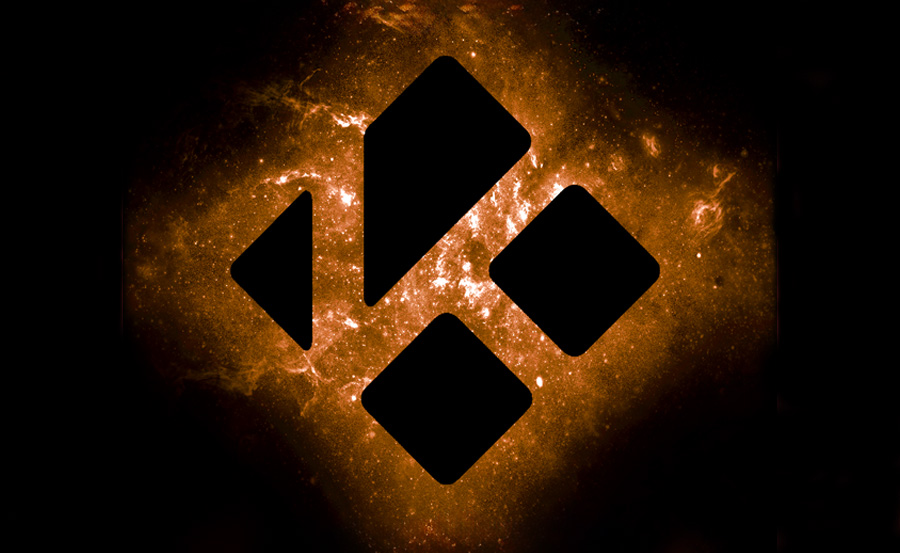Kodi is a powerful media player that brings extensive streaming capabilities to your device. With the right setup, it can transform into an all-in-one hub for IPTV, enabling access to live TV channels, on-demand content, and even movies. This guide will walk you through a simplified setup process for using IPTV on Kodi, ensuring smooth and limitless streaming on your device.
Buy 1 Year IPTV and Enjoy Unlimited Content
Why Use Kodi for IPTV?
Kodi stands out for its versatility, open-source nature, and ability to support numerous add-ons. With Kodi, you can set up IPTV in a highly customizable environment, enabling channel grouping, personalized playlists, and advanced streaming options. Plus, it’s compatible with multiple platforms, including Windows, macOS, Android, and iOS, so you can bring IPTV to virtually any screen.Maximizing IPTV Performance: Tips for Speed and Reliability
Step 1: Install Kodi on Your Device
If you don’t already have Kodi installed, follow these steps to get started:
- Download Kodi:
- Go to the official Kodi website and select your operating system to download the latest version.
- Install and Launch Kodi:
- Follow the installation instructions for your device, then launch Kodi to start the setup.
Step 2: Install the PVR IPTV Simple Client Add-On
The PVR IPTV Simple Client is one of the most popular and reliable tools for streaming IPTV on Kodi. Here’s how to install it:
- Open Kodi and Go to Add-ons:
- From the main Kodi screen, select Add-ons and click on the Open Box icon in the top left corner.
- Install PVR IPTV Simple Client:
- Go to Install from Repository > All Repositories > PVR Clients.
- Locate PVR IPTV Simple Client from the list, select it, and click Install.
- Enable the Add-On:
- Once installed, return to the My Add-ons section, find PVR IPTV Simple Client, and click Enable.
Step 3: Add Your IPTV Playlist to Kodi
To start streaming IPTV channels, you need to input your IPTV provider’s M3U playlist URL.
- Configure PVR IPTV Simple Client:
- Open PVR IPTV Simple Client and go to Configure.
- Input M3U URL:
- Under the General tab, set the location to Remote Path (Internet Address) and enter the M3U Playlist URL provided by your IPTV provider.
- Activate the EPG (Electronic Program Guide):
- If your provider also offers an EPG URL, go to the EPG Settings tab and add the EPG URL. This will allow you to view channel schedules and program information within Kodi.
- Save and Reload:
- Click OK to save your settings, then restart Kodi. Your IPTV channels should load automatically, and you can access them under the TV section in Kodi’s main menu.
Step 4: Customize Your IPTV Experience on Kodi
Kodi offers various customization options to enhance your IPTV streaming experience:
- Organize Channels by Category:
- You can organize your channels into categories like sports, movies, and news, making it easier to navigate through your playlist. Access the TV Settings and use the Channel Manager to arrange channels to your preference.Understanding M3U Lists for IPTV Streaming
- Enable Timeshift:
- For live streaming, Kodi’s Timeshift feature allows you to pause, rewind, or fast-forward. Ensure that your IPTV provider supports Timeshift to use this feature seamlessly.
- Adjust Streaming Quality:
- Depending on your internet speed, you may need to adjust the video quality. Access Kodi’s Player Settings to control the buffer and other video settings for smoother playback.
Advanced Tips for Kodi IPTV Users
To unlock even more potential with IPTV on Kodi, consider these advanced options:
- Install a VPN for Secure Streaming:
- A VPN not only protects your privacy but can also bypass geo-restrictions that may limit your access to certain channels. Many VPNs are compatible with Kodi and can be set up in minutes.
- Use Multiple Playlists:
- If you have access to more than one IPTV provider, you can set up multiple playlists in Kodi. Simply repeat the playlist setup steps with each URL, and Kodi will display them as separate channel groups.
- Explore Additional IPTV Add-Ons:
- While PVR IPTV Simple Client is a great starting point, Kodi supports many other add-ons designed for IPTV streaming. Experiment with different add-ons in Kodi’s repository to find ones that suit your preferences.
Troubleshooting Common Kodi IPTV Issues
If you encounter any issues, here’s how to quickly resolve them:
- Buffering or Lagging:
- Ensure that your internet connection meets the recommended speed for streaming (10 Mbps for HD, 25 Mbps for 4K). Adjusting the video quality in Player Settings may also reduce buffering.
- Channel Not Loading:
- Double-check your M3U URL and EPG URL to ensure they are correct. If problems persist, contact your IPTV provider to verify that the playlist is active.
- Audio/Video Sync Issues:
- Restart Kodi, or adjust the Audio Offset settings under Player Settings if the sound is out of sync with the video.
Conclusion
Setting up IPTV on Kodi is an effective way to bring live TV and on-demand streaming to your device. By following this guide, you’ll have a seamless IPTV setup on Kodi, with easy customization and advanced options to enhance your IPTV experience. From reliable playback to organized channel navigation, Kodi provides the ideal platform to enjoy IPTV without limitations. Embrace Kodi for your IPTV needs and unlock the power of limitless streaming!