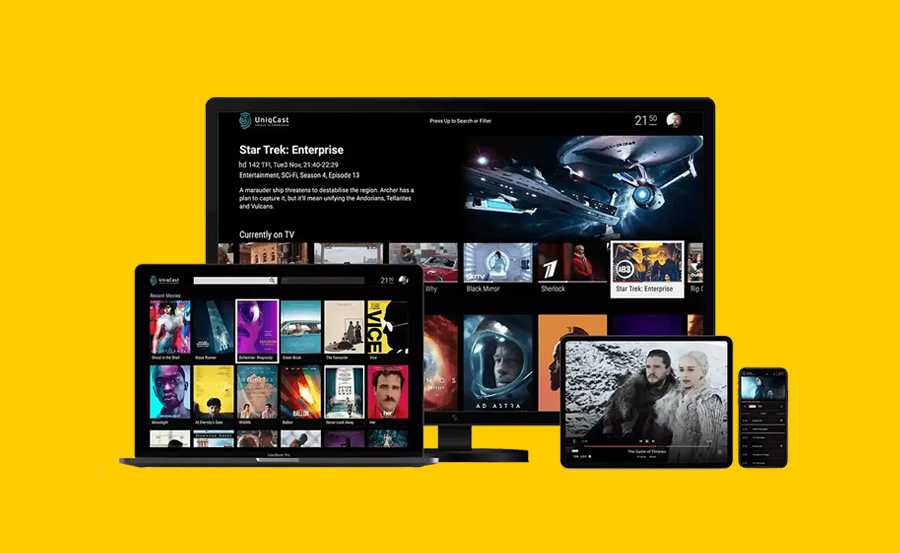In the rapidly evolving world of entertainment, IPTV (Internet Protocol Television) is leading the way, offering users a seamless and flexible way to access their favorite TV channels, movies, and on-demand content. One of the major advantages of IPTV is its ability to work on multiple devices, giving users the freedom to enjoy their subscriptions across various platforms. Whether you’re watching on a smart TV, smartphone, tablet, or computer, the ability to switch between devices without any hassle makes IPTV an excellent choice for modern-day viewing. In this article, we’ll break down how to use IPTV on multiple devices effortlessly and provide tips to ensure you get the best experience.
Understanding IPTV and Its Device Compatibility
IPTV delivers content via an internet connection instead of traditional broadcast methods like satellite or cable. This means that with just an IPTV subscription and a stable internet connection, you can stream TV channels, movies, and VOD content on various devices.
The beauty of IPTV lies in its versatility. It’s compatible with an array of devices such as:
- Smart TVs (Samsung, LG, Android TV, etc.)
- Set-top boxes (MAG boxes, Dreamlink, Formuler)
- Streaming devices (Amazon Firestick, Roku, Chromecast)
- Smartphones and tablets (Android, iOS)
- Computers and laptops (Windows, macOS)
- Gaming consoles (Xbox, PlayStation)
Using IPTV across multiple devices offers viewers a flexible, on-the-go experience, allowing them to switch from watching on their living room TV to a tablet or smartphone while traveling or commuting.
How to Set Up IPTV on Different Devices
1. Smart TV
Most modern smart TVs come with built-in apps or the ability to download IPTV players directly from the app store. To set up IPTV on a smart TV, follow these steps:
- Install an IPTV App: Search for IPTV-compatible apps like Smart IPTV, TiviMate, or IPTV Smarters in your TV’s app store and install the one that suits you.
- Add M3U Playlist or Xtream Codes: Once the app is installed, input your IPTV provider’s M3U playlist URL or Xtream Codes API credentials.
- Start Streaming: After adding the playlist, your channels should load, and you can now watch your favorite content directly on your TV.
2. Set-Top Boxes and Android TV Boxes
For those using set-top boxes such as MAG, Dreamlink, or Android TV boxes, the setup is quite simple:
- Download a Player or Use Pre-installed Apps: On Android TV boxes, apps like Perfect Player or GSE Smart IPTV are popular options. For MAG boxes, the interface typically comes pre-configured for IPTV.
- Enter IPTV Credentials: Once installed, input the necessary playlist URL or portal link provided by your IPTV provider.
- Enjoy Streaming: Start browsing through your channel list and enjoy the content on your set-top box.
3. Streaming Devices: Firestick, Roku, Chromecast
These devices are especially handy if you want to convert an ordinary TV into a smart TV with IPTV capabilities.
- Firestick: Install IPTV Smarters or TiviMate from the Amazon App Store, enter your playlist or Xtream Codes, and start streaming.
- Roku: While not officially supporting IPTV apps, Roku allows you to cast IPTV from your phone or computer to the Roku device using apps like Web Video Caster.
- Chromecast: Use a mobile IPTV app like GSE Smart IPTV that supports casting to stream directly from your phone to your TV.
4. Smartphones and Tablets
For those on the go, IPTV apps can turn your smartphone or tablet into a portable TV screen. Here’s how you can set it up:
- Install an App: Download an IPTV app like GSE Smart IPTV, IPTV Smarters Pro, or TiviMate from Google Play or the App Store.
- Add IPTV Playlist: Once the app is installed, enter your M3U URL or Xtream Codes to access the channel list.
- Enjoy Mobile Streaming: With your channel list loaded, you can now stream IPTV content anywhere with a mobile internet connection.
5. Computers and Laptops
Watching IPTV on your computer is just as easy and requires minimal setup. Here’s how to do it:
- Download VLC Media Player: VLC is a free, popular media player that supports IPTV streaming.
- Add the Playlist URL: Open VLC, go to “Media” > “Open Network Stream,” and enter the M3U URL provided by your IPTV service.
- Start Streaming: VLC will load the channel list, and you can start streaming directly from your PC or laptop.
Understanding M3U Lists for IPTV Streaming
Tips for Using IPTV on Multiple Devices Without Hassle
- Reliable IPTV Provider: Choose an IPTV provider that supports multi-device streaming and provides M3U playlist links or Xtream Codes for easy setup.
- Stable Internet Connection: To avoid buffering and poor streaming quality, ensure that you have a stable and high-speed internet connection, especially when streaming on multiple devices.
- Use Cloud Storage for Playlists: Some IPTV apps allow you to store playlists on cloud services like Google Drive or Dropbox. This makes switching between devices seamless, as you can easily access your playlist from anywhere.
- Unified Interface Apps: Consider using apps that work on multiple platforms like IPTV Smarters or GSE Smart IPTV, which are available on both mobile and TV platforms. This helps maintain consistency and simplifies the user experience.
- Device Limits: Check if your IPTV provider imposes any restrictions on the number of devices that can be used simultaneously. Some providers may limit streaming to a certain number of devices at the same time.
Conclusion: Seamless IPTV Streaming Across Devices
IPTV allows users to break free from the restrictions of traditional cable services, providing the freedom to stream across multiple devices with ease. Whether you’re watching live TV, sports events, or on-demand movies, the process of setting up IPTV on various devices is straightforward and hassle-free. With the right apps and IPTV provider, you can enjoy your content from the comfort of your home or while on the move, ensuring that you never miss a moment of entertainment.
By following the steps outlined in this article, you’ll have all the tools you need to set up and use IPTV on multiple devices without any complications, ensuring that your viewing experience is as smooth as possible.
Understanding the Basics of IPTV and How It Works