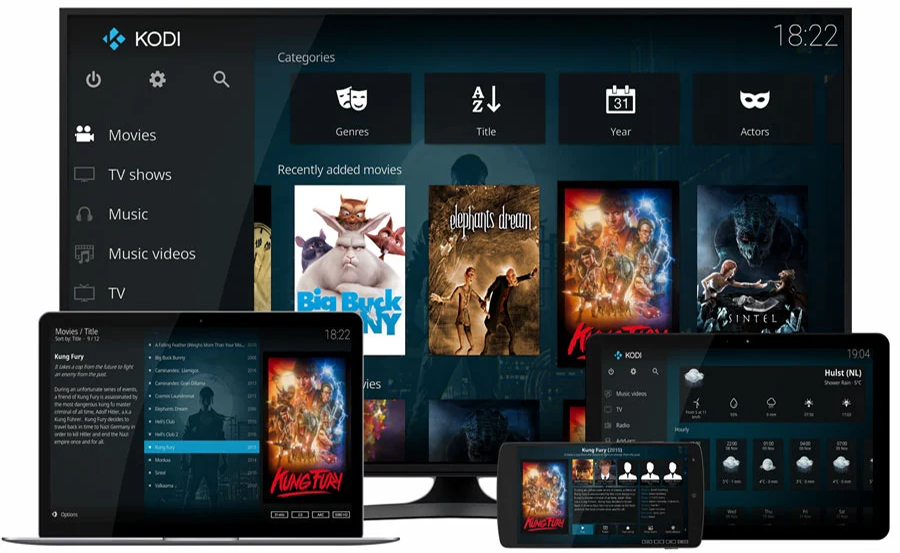In our fast-paced digital age, experiencing buffering issues can be a major frustration, especially when trying to enjoy seamless streaming on Kodi IPTV. It’s something many of us have encountered—just as the action intensifies, the dreaded buffering icon appears. But fear not, as we delve into practical solutions and tips to enhance your streaming experience.
Understanding Buffering On Kodi IPTV
What Causes Buffering?
Buffering, in the simplest terms, occurs when your video playback doesn’t have enough data to stream smoothly. Various factors contribute to this, such as inconsistent internet speeds, server overloads, or software incompatibilities. Each of these can bring your viewing to a grinding pause.
Why It Matters?
Buffering isn’t just an annoyance; it can disrupt your overall viewing experience and devalue the service you’re paying for. Consistent interruptions can move audiences away, impacting user satisfaction and engagement, especially for paid services like those offered by Best Buy IPTV.
Pro Tip:
Say goodbye to cable and hello to convenience with 1 Year BestBuyIPTV Subscription our affordable IPTV subscription service.
Enhancing Your Internet Connection
Check Your Bandwidth
The first step in tackling buffering is ensuring your internet connection supports high-quality streaming. Often, lower-tier broadband packages aren’t sufficient for uninterrupted IPTV services. Check your internet plan and consider upgrading to a package offering higher speeds if necessary.
Optimize Router Placement
Believe it or not, where your router sits in your house makes a difference. Place it in a central location to reduce dead spots and improve connectivity across all devices. Avoid placing it near microwaves or cordless phones that may interfere with the signal.
Simple Tips to Boost Wi-Fi
- Use a Wi-Fi extender if rooms are far from the router.
- Switch to a less congested channel via your router settings.
- Regularly reboot your router to maintain optimal performance.
Optimizing Kodi Settings
Adjust Cache Size
To reduce buffering, tweak Kodi’s advancedsettings.xml file to optimize your device’s cache memory usage. Increasing the cache can pre-load more video data, minimizing future pauses.
Utilize Video Add-ons Effectively
Kodi offers various third-party add-ons to enhance functionality. However, often users clutter their Kodi setup with numerous add-ons, conflicting with each other. Streamline your setup by only keeping necessary add-ons active.
Choosing The Right IPTV Provider
Why Best Buy IPTV?
When selecting an IPTV provider, quality of service is critical. Best Buy IPTV stands out due to their commitment to high-quality IPTV streaming, customer support excellence, and consistent service reliability.
Features of Best Buy IPTV
Comprehensive Channel Selection
Best Buy IPTV offers an extensive range of channels, catering to diverse interests from sports to entertainment, ensuring there’s something for everyone. Their dedication to quality content is second to none.
Reliable Streaming
Buffering can be notably reduced by using a reputable service like BestBuyIPTV, which maintains robust servers and technology focused on delivering high-quality IPTV without frequent interruptions.
Hardware Considerations
Upgrade Your Streaming Device
Outdated devices may not handle the demands of current streaming services. Consider investing in a more recent model with enhanced processing power and better network compatibility for smoother playback.
Using Ethernet Over Wi-Fi
If possible, connect your streaming device directly to your router via an Ethernet cable. This provides a more stable connection compared to Wi-Fi, significantly reducing buffering issues.
Maintenance and Regular Updates
Keep Your Kodi Updated
Frequent software updates from Kodi developers fix bugs and improve performance. Keeping your app updated ensures you benefit from these enhancements, keeping buffering at bay.
Regular Hardware Maintenance
Just like software, your physical devices can benefit from regular check-ups. Clear cache, close background apps, and perform restarts to maintain optimal performance.
The Journey to Seamless Streaming
Buffering doesn’t have to be your steadfast streaming companion. By understanding the root causes of buffering, enhancing your settings, and choosing a quality IPTV provider like Best Buy IPTV, you can enjoy uninterrupted, high-quality videos. It requires a blend of proper equipment, settings optimization, and selecting the right service provider. With these steps, you’re well on your way to a superior streaming experience, making every viewing session as absorbing as the one before.
FAQ Section
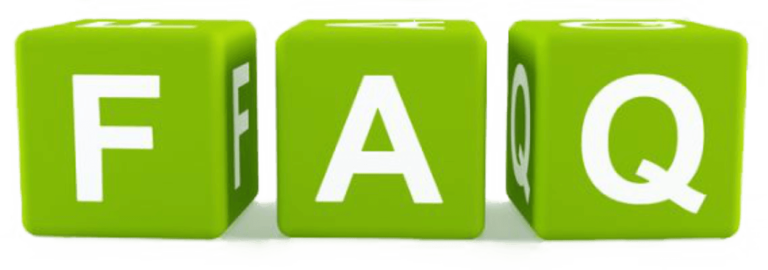
What is the most common cause of buffering issues with Kodi IPTV?
Buffering typically results from insufficient internet speeds or overloaded servers. Ensuring you have a robust internet package and maintaining a clean Kodi setup reduces such issues significantly.
How can Best Buy IPTV aid in reducing buffering?
Best Buy IPTV offers high-quality IPTV streaming with dedicated servers that minimize interruptions, providing a smoother streaming experience than many other services.
Can modifying Kodi settings help eliminate buffering?
Yes, adjusting settings like cache size in Kodi can significantly reduce buffering, allowing for more efficient streaming performance.
Is an Ethernet connection better than Wi-Fi for streaming IPTV?
Absolutely. An Ethernet connection provides a stable and uninterrupted connection, reducing the likelihood of buffering compared to a Wi-Fi setup.
What devices are best for streaming Kodi IPTV?
Devices with higher processing capabilities and up-to-date network technology, such as the latest smart TVs or Android boxes, are preferred for streaming IPTV smoothly.
Exploring the IPTV Capabilities of Your PS4